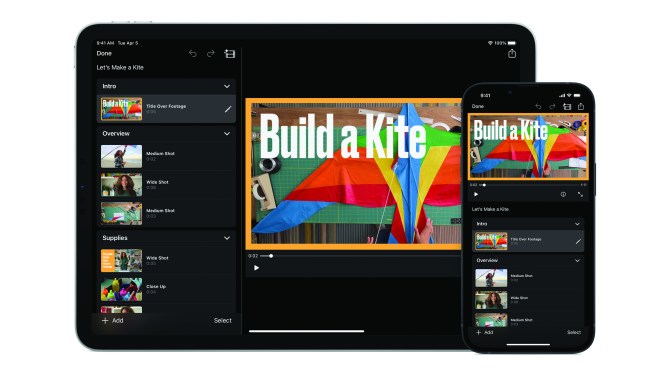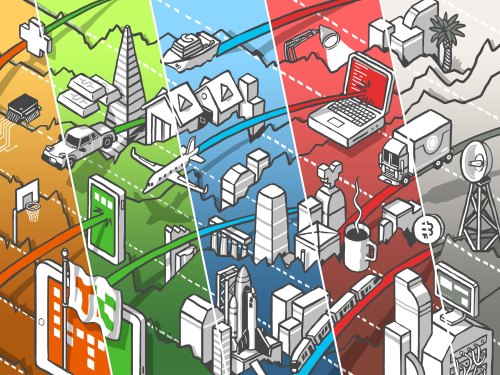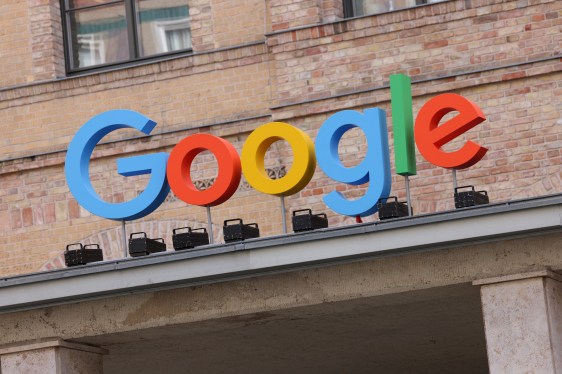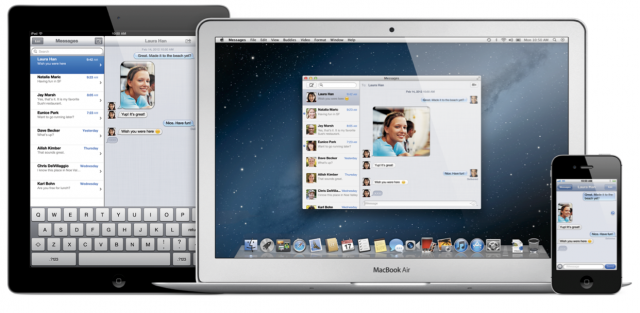Apple Releases iMovie Update with Magic Movies and Storyboards
Apple has released an update for its video editing app, iMovie, which introduces two new major features: Magic Movies and storyboards. The update is available as a free download on the App Store for anyone running at least iOS 15.2 or iPadOS 15.2.
A New Way to Get Started with Video Editing
For those who are new to video editing, starting with a blank project can be intimidating. Apple has recognized this and added the ability to create Magic Movies, which gets you started with a new project without having to navigate a blank canvas.
When you create a Magic Movie, it opens up your Photos library, allowing you to select some videos and hit next. iMovie then automatically identifies dialogs, people’s faces, actions, and more, and stitches together your video footage with transitions, music, and titles. This is just a starting point, as you can still rearrange your movie however you want.
20 Different Styles to Make Your Magic Movies Stand Out
Apple has designed 20 different styles so that your Magic Movies don’t all look and sound the same. Each style is a package with animations, a soundtrack, and transitions. When you switch from one style to another, your video is automatically regenerated, giving you a new look.
In addition to using one of Apple’s pre-designed styles, users can also pick their own soundtrack from purchased music, GarageBand, or any audio file in the Files app. iMovie lets you add a voiceover to your video as well.
Storyboards: A Guided Way to Make Videos
Today’s other new feature is storyboards, which takes the idea of creating Hollywood-style movie trailers to the next level. With storyboards, iMovie users can select a template and get a guided way to make videos. Templates include social videos, education videos, trailers, and product reviews.
Once you select a storyboard, you get a list of shots. You can fill out each shot by grabbing a video from your library or by shooting new footage. Everything is customizable, so you can trim a clip, add titles, change the style for titles, etc.
Sharing Your Videos
When you’re done with your video, you can save it to your library, share it as a video file in other apps, or share the iMovie project with another Apple device. For instance, you can share a project with a Mac and continue tweaking your video on your Mac.
Conclusion
With this update, Apple isn’t adding more professional video editing features. Instead, it’s making it easier to open iMovie and get started. With Magic Movies and storyboards, users can create high-quality videos without having to navigate complex editing tools.
What Does This Mean for You?
For those who are new to video editing, this update is a game-changer. It allows you to create professional-looking videos without having to learn the intricacies of video editing software. Even experienced editors will appreciate the ease of use and flexibility that Magic Movies and storyboards offer.
How to Get Started with iMovie
To get started with iMovie, simply download the update from the App Store and follow the prompts. From there, you can choose to create a Magic Movie or start with a storyboard. Don’t be afraid to experiment and try out different styles and templates to find what works best for you.
Tips and Tricks
- Use the pre-designed styles in Magic Movies to get started quickly
- Experiment with different templates in storyboards to find one that fits your needs
- Don’t be afraid to add your own soundtrack or voiceover to make your video stand out
- Share your videos on social media, YouTube, or other platforms to showcase your creativity
Conclusion
Apple’s latest update for iMovie is a major step forward in making video editing accessible to everyone. With Magic Movies and storyboards, users can create high-quality videos without having to navigate complex editing tools. Whether you’re a seasoned editor or just starting out, this update is definitely worth checking out.
Related Articles